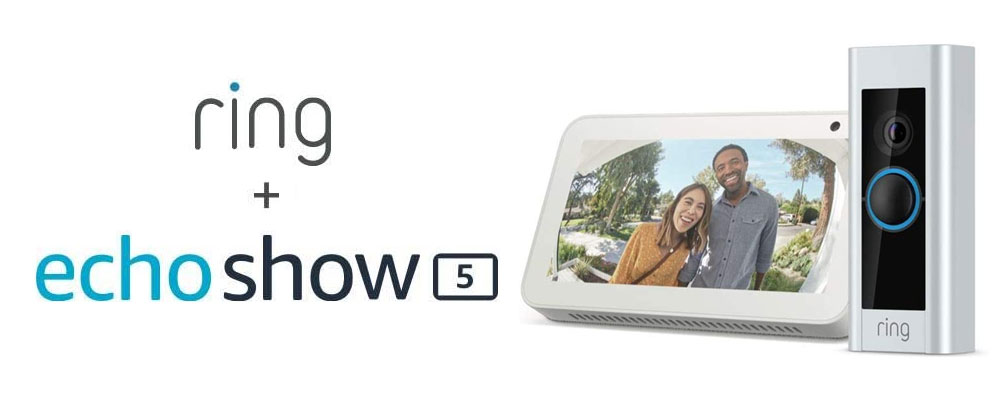We decided to buy the Ring Video Doorbell Pro with Amazon Echo Show 5 but were having issues with our mechanical chime inside (the analog bell/chime inside, on the wall). The mechanical chime would only work 2 out of the 10 times when someone rang our doorbell (very random), sometimes we could barely hear it because it was so weak. Keep in mind that we got the Amazon Echo Show 5 with our Ring Doorbell. The Amazon Echo Show 5 would let us know when someone rang our doorbell as well. These are 5 things you can check to get your mechanical chime working again.
1. Ring Pro Power Kit Installation – Check to make sure that you installed their Ring Pro Power Kit (included with the doorbell) properly inside of your mechanical chime. This module is what allows the Ring doorbell to control the chime. If it isn’t properly installed, it will not work.

2. Enable Mechanical Chime in Ring app – There is a setting within your Ring smartphone app that needs to be enabled. It might get disabled for some reason or came that way from the start. To find it, open the app and make your way to the settings screen of the Ring device in question. There is an additional settings screen via the button marked “Device Settings”. From here, click on “General Settings”, and then “Doorbell Chime Type”. Make sure “Mechanical” is chosen in the drop-down menu, and that “Ring my in-home doorbell” is selected to on position (to the right). Now it should trigger the mechanical chime when you ring the doorbell.
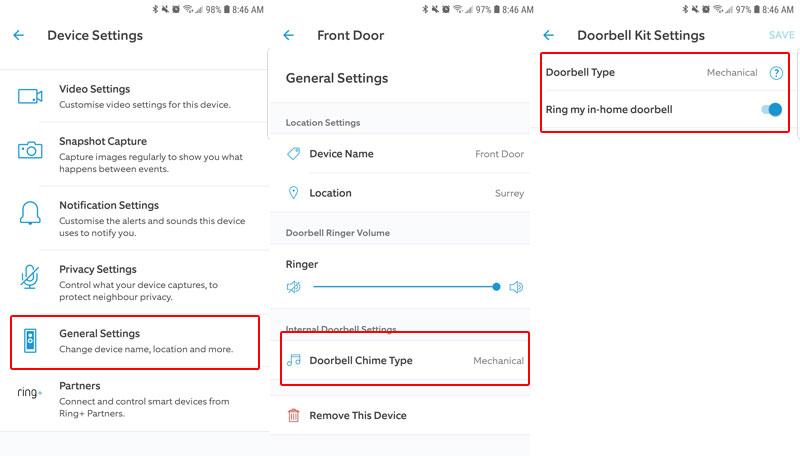
3. Amazon Alexa Interference – If you have Amazon Alexa speakers or Show devices (as we do) on your network then check your Amazon Alexa broadcast settings. When someone is at that door the Amazon Alexa broadcast setting will notify you that someone is at the door and the mechanical chime will not work. If you want the Amazon Alexa option enabled, the mechanical chime will be disabled. (This is a known issue, we’ll have to wait until Amazon releases a fix.)
Go into your Alexa app. Go to your devices and look for your doorbell (however you named it). Once you find it, click on it and look for the option “Doorbell Press Announcements” and disable it.
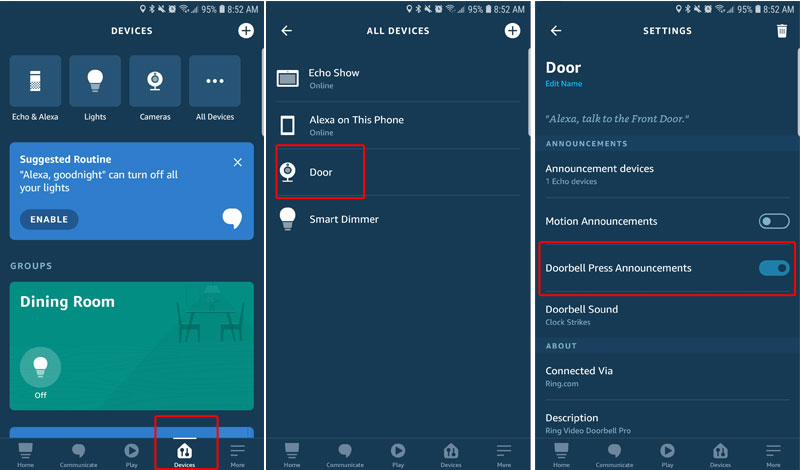
4. Ring Doorbell Pro Reset – The fourth step is to do a full reset forcing it to completely restart/reset. It’s the quickest way we have heard of to resolve the mechanical chime issue. If this was the fix for you, then it is good to know that it isn’t going to keep happening. However, if for some reason it does happen again, reach out to Ring for assistance, as they may have to replace it.

5. Doorbell Transformer Voltage – A final troubleshoot step if the above four aren’t the issue would be to check the transformer. Ring recommends a doorbell transformer of 16-24 VAC, 40VA max, 50/60Hz. If the power is not sufficient there won’t be enough power to move the mechanical chime, so you won’t hear it. You can always test the transformer voltage with a multimeter (at the transformer) and have someone press the doorbell, make sure the power doesn’t drop too low or that you have a defective transformer.

Reaching out to Ring is the last resort. However, if you are, chances are that you might just have bad hardware. Thankfully, they are great at helping their customers when it comes to the fault of the device itself.
Amazon Affiliate Links: Ring Video Doorbell Pro
Buy in Canada: https://amzn.to/3ejuFEL
Buy in USA: dhttps://amzn.to/3KhS8VC
Amazon Affiliate Links: Amazon Echo Show 5
Buy in Canada: https://amzn.to/3kQmEKb
Buy in USA: https://amzn.to/3jbVkWN